Windows 7 Screen Shots
19 05 2008Comments : 3 Comments »
Categories : Windows 7, Windows Vista
Add Search functionality to your XP Start
19 05 2008[Image Via: ZDNet]
Comments : 2 Comments »
Categories : windows xp tips
Promoting your Blog/Increasing Visibility and Hits
9 05 2008When you send mails to friends and co-workers, put your website’s/blog’s URL after the closing salutation. The moment that person will read your mail he will notice the URL and click on it and if your website is really interesting and insightful the person will congratulate you as well as ask others to read your blog. Putting the website’s URL as a customized message, which gets displayed in your Google Talk or Yahoo or company’s internal messenger. Whenever you are online, the blog URL will get displayed and people in your friend’s list will click it out of curiosity and if they find it interesting rest will be history. There are Blog search engines where you can search blogs on the topics, which can be of interest to you. Search such blogs, read articles, if you like the articles comment on them and in that comment also put the URL of your website. Next time the person on whose blog you have commented, will read your comment he or she will definitely visit your website. These tips are not as efficient and accurate as Search Engine Optimization but they work thats for sure. The more your website gets visibility and traffic, automatically it will gain visibility in search engines also. Also, don’t forget to add the Google Meta Tag for indexing from the Google Webmaster tools. Also, you can add your blog to blog directories like Topblogarea, Blogged, Blogflux, Technorati, Fuel My blog etc. Just Google for Blog directories and you will get hundreds of them, shortlist 5 to 6 from them and add your blog to these directories and relax. Last but not the least, after you do all these things, don’t forget that the most important factor that will help you gain visibility is the quality of your posts, so make sure that whatever you posts appeals to your readers.
Comments : Leave a Comment »
Categories : blogging tips
Windows XP tricks [Via: Email]
5 05 2008Here’s a quicker way to reach the Run dialog box, if you don’t want to go through the Start menu. Just hit the Windows key + R.
Looking for a better screen font display?
Enable ClearType, Microsoft’s trademark font display technology, for a drastic improvement in screen font rendering. Right-click anywhere on your desktop. Now select Properties. Under the Appearance tab, click Effects. Check the baox for Use the following method to smooth edges of screen fonts, and in the drop-down menu, select ClearType. Press OK, and apply the change.
Change your mouse pointer scheme
Bored of the same old arrow? To change your mouse pointer scheme, in the Control Panel, select Mouse and go to the Pointers tab. Scroll through the available schemes, pick one that you like and click Apply.
Check that your Windows Firewall is turned on
To make sure your Windows Firewall hasn’t been accidentally disabled, go to your Control Panel and click Windows Firewall. Make sure the radio button for On (recommended) is selected. Add exceptions to your Firewall by going to the Exceptions tab and adding the programs that you think should have access to the Internet to the list of exceptions.
Instantly activate your screensaver
In XP, you can put a short cut of your favourite screensaver on your desktop to instantly start your screen saver. Here’s how. Go to Start on your desktop and click on Search. In the help box, click on All files and folders. and then type in *.scr. Select your screen saver file and right click. Then select Send To, and then Desktop.
Put your Monitor to sleep
Right click on the desktop and click on Properties. In the dialog box that appears, click on the Screen Saver tab. Click on Power and in the dialog box that appears click on the Turn off Monitor list. Select a time to automatically after which the monitor will be turned off. Click OK twice and you’re set.
Using your Windows Key
Your Windows key can be used to for many short cuts. If you want to open your Windows Explorer quickly just press your Windows key and E. If you want to open the Run dialog box, just press the Windows key and R. If you want to open your search dialog box, press your Windows key and F.
Instantly lock your PC
If you have password protected your Windows, here is a quick way to lock it. Press the Windows key and L together.
Change the look of folder icons
If you don’t like the look of the folder icons on your desktop, you can change them. Right click on the folder, select Properties. Click on the Customize tab, and under the Folder icons area, click on the Change Icons button. Select the icon of your choice and select OK.
Minimize a Window to your taskbar
If you’re tired of using the mouse over and over again to minimize a window, here’s a handy tip. To minimize a window using just the keyboard, press Alt, Spacebar and N together.
Display album art in your music folder thumbnails
If your music files are in WMA format, XP automatically picks up the album art and displays it, both in the folder thumbnail as well as in the Windows Media Player display. If your files are in MP3 format, you can download the album art from the Internet and then customize each folder to display it. But this takes a lot of time. A faster way around is to save each image as ‘folder.jpg’ and put it in the correct folder. Once you do this, XP will pick up that image and use it as the thumbnail for the folder, and also use the image to display in Windows Media Player while playing songs from the album.
How to stop Windows Media Player from accessing your information
You may be uncomfortable with the idea of Windows Media Player collecting your information and sending it to various websites. You can stop this. Go to the Tools menu of Windows Media Player. Select Options and then go to the Player tab. Look for the check box that says “Allow Internet sites to uniquely identify your player?” and make sure it is not selected.
Opening folders with a single click
If you’d rather not have to double-click everything to open it, here’s the way out. Go to My Computer, and select Options in the Tools menu. Choose Folder options. In the dialog box that opens, select the check box that says ‘Single-click to open an item (point to select)’, and click OK.
Making web pages available offline
You may occasionally need to refer to a website, and you may not be able to connect to the Internet at the time. An easy way out of the situation is to go to the Favourites tab in Internet Explorer, and click Add to Favourites. In the dialog box that is displayed, select the Make available offline check box, and press OK.
Comments : Leave a Comment »
Categories : windows xp tips
Blogger – Scheduled Post Publishing
2 05 2008Via Blogger – Scheduling a post is easy to do: on the post editor page, click the “Post Options” toggle to show the “Post date and time” fields. Then, type a post date and time that’s in the future. When you click the “Publish” button, your post will become “scheduled.” When the date and time of the post arrive, it will be automatically published to your blog.
Comments : Leave a Comment »
Categories : blogger, blogging tips
Backup with MozBak
13 04 2008MozBackup is compatible with:
* Firefox 1.0 – 3.0 Alpha 6
* Thunderbird 1.0 – 2.0
* SeaMonkey 1.0a – 1.1
* Mozilla Suite 1.7 – 1.7.x
* Netscape 7.x.
Comments : Leave a Comment »
Categories : firefox tips, web browser tips
Twingly Blog Search Engine
3 04 2008Comments : 1 Comment »
Categories : Blog Search engine, blogging tips
Xobni is back with a bang…
3 04 2008The guys at Xobni are great either that or they like me too much! Why? Well because they just replenished my stock of invites with another 5 invites… Yeah another 5 invites…
Well… what are you waiting for you know the drill… Comment and share your email ID and I will send you an invite to Xobni… Oh and ofcourse if you have share something in return that will be great…
If you made a late entry and are still trying to figure out what Xobni is all about then read all about it here
Comments : Leave a Comment »
Categories : mail tips, microsoft outlook tips
Google wakes up…
2 04 2008Just launched! Wake yourself up with our new Google Wake Up Kit!
Do you have trouble getting out of bed in the morning? Everybody does… this is why I was not surprised when I saw this…
"I could never wake up on time to get to our team meetings. But thanks to the new Google Wake Up Kit, I’m always on time now!"
Pedro C. (the person who tried the beta version)
In combination with the kit, you can receive a new type of notification from Google Calendar, called the "wake up" notification. This notification is relentless in ensuring your timely awakening from restful slumber.
The "wake up" notification uses several progressively more annoying alerts to wake you up. First it will send an SMS message to your phone. If that fails, more coercive means will be used. The kit includes an industrial-sized bucket and is designed to be connected to your water main for automatic filling. In addition, a bed-flipping device is included for forceful removal from your sleeping quarters.
Follow the link here: Google wake up
Comments : Leave a Comment »
Categories : google tips, interesting/utility websites
Google reader shortcuts
31 03 2008I use Google reader to keep myself updated with all my favorite sites/blogs… If you have used it you’d know that sometimes its a bit of a bother to use mouse. You can alleviate your problem if you use the keyboard shortcuts inculcated in Google Reader…
Tips and tricks
Did you know that Google Reader has lots of useful keyboard shortcuts? Here are some of them:
- j/k: next/previous item
- n/p: scan down/up (list only)
- o/enter: expand/collapse (list only)
- s: star item
- <Shift> + s: share item
- v: view original
- m: mark item as read/unread
- r: refresh
- u: toggle full screen mode
- <Shift> + a: mark all as read
Click here to see the full list or press "?" to display it any time.
Comments : Leave a Comment »
Categories : google tips
Read The Words
30 03 2008Comments : Leave a Comment »
Categories : interesting/utility websites
Blog Content Suggestion Engine
28 03 2008 As blogging is catching fire from last two years, there are lot of ancillary tool that have come up that help you in making your blog related experience delightful. On such tool is Zemanta, the blog content suggestion engine. It is a European company, which has developed this tool for WordPress blogs. When you are blogging this tool will suggest you contextually relevant links, pictures, related content and tags using an internally developed semantic analysis engine. This utility is unfortunately not free and you have to pay to get it working for you. Anyways, you can give it a try by downloading the Zemanta Demo. This works with which works with Firefox, TypePad, WordPress and Blogger.
As blogging is catching fire from last two years, there are lot of ancillary tool that have come up that help you in making your blog related experience delightful. On such tool is Zemanta, the blog content suggestion engine. It is a European company, which has developed this tool for WordPress blogs. When you are blogging this tool will suggest you contextually relevant links, pictures, related content and tags using an internally developed semantic analysis engine. This utility is unfortunately not free and you have to pay to get it working for you. Anyways, you can give it a try by downloading the Zemanta Demo. This works with which works with Firefox, TypePad, WordPress and Blogger.Comments : Leave a Comment »
Categories : blogging tips
XP Tips
27 03 2008Here’s a quicker way to reach the Run dialog box, if you don’t want to go through the Start menu. Just hit the Windows key + R.
Looking for a better screen font display?
Enable ClearType, Microsoft’s trademark font display technology, for a drastic improvement in screen font rendering. Right-click anywhere on your desktop. Now select Properties. Under the Appearance tab, click Effects. Check the box for Use the following method to smooth edges of screen fonts, and in the drop-down menu, select ClearType. Press OK, and apply the change.
Change your mouse pointer scheme
Bored of the same old arrow? To change your mouse pointer scheme, in the Control Panel, select Mouse and go to the Pointers tab. Scroll through the available schemes, pick one that you like and click Apply.
Check that your Windows Firewall is turned on
To make sure your Windows Firewall hasn’t been accidentally disabled, go to your Control Panel and click Windows Firewall. Make sure the radio button for On (recommended) is selected. Add exceptions to your Firewall by going to the Exceptions tab and adding the programs that you think should have access to the Internet to the list of exceptions.
Instantly activate your screensaver
In XP, you can put a short cut of your favourite screensaver on your desktop to instantly start your screen saver. Here’s how. Go to Start on your desktop and click on Search. In the help box, click on All files and folders. and then type in *.scr. Select your screen saver file and right click. Then select Send To, and then Desktop.
Put your Monitor to sleep
Right click on the desktop and click on Properties. In the dialog box that appears, click on the Screen Saver tab. Click on Power and in the dialog box that appears click on the Turn off Monitor list. Select a time to automatically after which the monitor will be turned off. Click OK twice and you’re set.
Using your Windows Key
Your Windows key can be used to for many short cuts. If you want to open your Windows Explorer quickly just press your Windows key and E. If you want to open the Run dialog box, just press the Windows key and R. If you want to open your search dialog box, press your Windows key and F.
Instantly lock your PC
If you have password protected your Windows, here is a quick way to lock it. Press the Windows key and L together.
Change the look of folder icons
If you don’t like the look of the folder icons on your desktop, you can change them. Right click on the folder, select Properties. Click on the Customize tab, and under the Folder icons area, click on the Change Icons button. Select the icon of your choice and select OK.
Minimize a Window to your taskbar
If you’re tired of using the mouse over and over again to minimize a window, here’s a handy tip. To minimize a window using just the keyboard, press Alt, Spacebar and N together.
Display album art in your music folder thumbnails
If your music files are in WMA format, XP automatically picks up the album art and displays it, both in the folder thumbnail as well as in the Windows Media Player display. If your files are in MP3 format, you can download the album art from the Internet and then customize each folder to display it. But this takes a lot of time. A faster way around is to save each image as ‘folder.jpg’ and put it in the correct folder. Once you do this, XP will pick up that image and use it as the thumbnail for the folder, and also use the image to display in Windows Media Player while playing songs from the album.
How to stop Windows Media Player from accessing your information
You may be uncomfortable with the idea of Windows Media Player collecting your information and sending it to various websites. You can stop this. Go to the Tools menu of Windows Media Player. Select Options and then go to the Player tab. Look for the check box that says “Allow Internet sites to uniquely identify your player?” and make sure it is not selected.
Opening folders with a single click
If you’d rather not have to double-click everything to open it, here’s the way out. Go to My Computer, and select Options in the Tools menu. Choose Folder options. In the dialog box that opens, select the check box that says ‘Single-click to open an item (point to select)’, and click OK.
Making web pages available offline
You may occasionally need to refer to a website, and you may not be able to connect to the Internet at the time. An easy way out of the situation is to go to the Favourites tab in Internet Explorer, and click Add to Favourites. In the dialog box that is displayed, select the Make available offline check box, and press OK.
[Via: Email]
Comments : Leave a Comment »
Categories : windows xp tips
RSS Feed Button Maker
27 03 2008You can add extra effects like shadow and shine and also change inside color as well as background color of you Feed Button. Just click the “create” button and you are ready to flaunt your new creation on your blog or website.
Comments : 1 Comment »
Categories : rss tips
Add Ratings to your Blog posts & Feeds
25 03 2008 You must have seen many blogs/websites that have an option where you can rate their posts, it feels good and you must have though some heavy duty coding has gone behind that. But now, with the help of Outbrain, you can add ratings to your blog posts and feeds in less than a minute. The Outbrain widget is simple and easy to install. The Outbrain widget offers a simple yet powerful ratings & recommendations widget that blends seamlessly into any blog design. The widget includes a 5-star rater, and personalized recommended links from your blog as well as others.
You must have seen many blogs/websites that have an option where you can rate their posts, it feels good and you must have though some heavy duty coding has gone behind that. But now, with the help of Outbrain, you can add ratings to your blog posts and feeds in less than a minute. The Outbrain widget is simple and easy to install. The Outbrain widget offers a simple yet powerful ratings & recommendations widget that blends seamlessly into any blog design. The widget includes a 5-star rater, and personalized recommended links from your blog as well as others.
This is how the widget looks within a blog post:
 The widget is available in a growing number of languages (24 at the last count) and dialects, thanks to bloggers who contributed translations.Why not give your ratings capabilities to your RSS feed readers? The rating widget is also available for Feedburner’s FeedFlare. And last but not the least, it’s your blog, and your content ratings, and there is no reason for it to look any different. All outbrain blog widgets inherit the hosting site’s styling properties.
The widget is available in a growing number of languages (24 at the last count) and dialects, thanks to bloggers who contributed translations.Why not give your ratings capabilities to your RSS feed readers? The rating widget is also available for Feedburner’s FeedFlare. And last but not the least, it’s your blog, and your content ratings, and there is no reason for it to look any different. All outbrain blog widgets inherit the hosting site’s styling properties.Comments : Leave a Comment »
Categories : blogging tips
Freezepage, Webpage snapshots
25 03 2008Comments : 1 Comment »
Categories : image/photograph tips
Undelete your files…
24 03 2008Undelete Plus is a quick and effective way to restore accidentally deleted files. It can also recover files that have been emptied from the Recycle Bin, permanently deleted files within Windows using the Shift + Delete, and files that have been deleted from within a Command Prompt. 
For a limited time Undelete Plus is FREE Software for general non-commercial use. You can click here to download now!

Undelete Plus allows the following tasks to be performed:
– Recovery of deleted files from NTFS/NTFS5, FAT12/FAT16/FAT32 volumes.
– Restoring deleted files on Windows 2000, Windows XP, Windows 98, Windows ME, Windows NT, Windows 2003, Windows Vista.
Comments : Leave a Comment »
Categories : file recovery tips, interesting/utility websites
Powerful online file converter
24 03 2008Zamzar is dedicated to helping you transform your songs, videos, images and documents into different formats. You can easily convert 1GB file. Its gives you 100GB inbox to store your files. Zamzar is dedicated to helping you transform your songs, videos, images and documents into different formats. We’re adding support for new formats all the time – if there’s a format that you’d like them to support just let them know and they will be waiting for you.
Click on a category to see details of our conversion support:
Comments : Leave a Comment »
Categories : file converter tips, interesting/utility websites
Save IM chat online
24 03 2008Storing IM history – IM-history is a service for saving instant messaging history and contacts online. Whether you are at home, at work or traveling, just click to access all your conversations and contact info, whenever you need them, for free!
 Why their service is free? the says “We understand that there are people who need something more than the tools offered in this basic product version. In the near future, you can upgrade to a premium account with some nice features and with no ads. Basic accounts will be kept completely free of charge, running some small advertisements, but with most tools and functions included”
Why their service is free? the says “We understand that there are people who need something more than the tools offered in this basic product version. In the near future, you can upgrade to a premium account with some nice features and with no ads. Basic accounts will be kept completely free of charge, running some small advertisements, but with most tools and functions included”
Features:
Online access from anywhere: You can access your IM log wherever you are – at home, at work, while traveling with any web-enabled device.
No data loss: No contact or chat log is lost thanks to automated backup.
99,815,834 messages securely saved on im-history.
Unified storage of chat history: No need to juggle multiple IMs you might be using simultaneously (MSN, ICQ, Yahoo!, Pidgin, Skype, Miranda, Trillian, QIP, etc) in the attempt to retrieve a desired piece of information.
Comments : Leave a Comment »
Categories : instant messenger tips, interesting/utility websites
Utility websites – 1
24 03 2008Decoration – QuickRibbon is a completely free Web2.0 tool, a website ribbon generator which lets you create a custom ribbon, insert a link in it and place it in the top right corner of your website. It will take you less than 5 minutes to generate your own website ribbon with this trendy widget and add a stylish Web2.0 look to your page – it’s quick, easy and fun. We recommend using our QuickRibbon tool to attract your site’s visitors attention to new features, announcements, sales, etc. Get rid of the boring banners and make your news stand out with a style.
Check out QuickRibbon at http://www.quickribbon.com/
SEO – Ever wondered how the search engine sees your website? Are you worried about whether the search engine bots see your meta tags? Well wouldn’t it be great if you could see how the search engines see your website? There is a way to do that… point your browser to http://www.seo-browser.com/ and see your website/blog exactly the same way a search engine does and then modify it suitably.
Favicon – Generator Favicon. A favicon (short for favorites icon), are little icons associated with a particular website or webpage, shown next to the sites name in the URL bar of most browsers. The most common sizes for favicons are: 16×16, 32×32, 48×48, 64×64, 128×128. Browse to the files location on your computer to select the image and press Upload Image button to generate a favicon for your site.
Genfavicon is a free, easy website to generate favicons. You can give a directly link to the image or upload any image and then select the portion to be shown of the image in favicon and then select the size for favicon. Now you can download gif or ico file of the image which you can easily use for your website. 
Tags – Getting tag clouds is in… Tag clouds look great on your blog/website and by their innate style helps the reader in finding the right tag easily… Now there is an easier way to create your own tag cloud from any text to visualize word frequency. Head over to http://www.tagcrowd.com/ and get your very own tag cloud immediately…
Comments : 1 Comment »
Categories : blogging tips, interesting/utility websites
Online backup…
21 03 2008Online storage solution: Dropbox is here. Right now in beta…
After installing Dropbox, there is a folder placed in your My Documents named “My Dropbox”. To sum the service up in a single sentence: any files placed into this folder will both be uploaded to the Dropbox servers, and will be synchronized with any other clients in your account.
So, in a single computer situation, this Dropbox folder is effectively a backup solution. If you have more than one PC in the account, any files placed into this folder on one computer will automatically be synchronized onto all others running Dropbox in the same account.
What makes Dropbox different?

Super fast We’re obsessed with performance every step of the way.

Effortless sync Changes to your files are instantly synced across your computers.

Works like you do No complicated interface to learn.
It’s seamlessly integrated into your desktop.

Always accessible All of your stuff is available via the web, so you can get it no matter where you are.

Share the love Invite friends and family to a shared folder for easy collaboration around files.

Don’t worry about it Make a mistake?
You can undelete files or restore old versions in a snap.
Comments : Leave a Comment »
Categories : collaboration tips, file sharing tips
Spam proof…
21 03 2008Everybody faces the problem of spam. The spam bots search the websites and create mailing list to send the spam. They take the email addresses written on your website page in text format and send you spam emails. Now you’d think there is no alternative other than not putting your email addresses online but you are wrong…
A spam bot is nothing but a program that crawl a website and takes the email address written there. The spam bots are not able to read the email addresses written on a image (picture format). So to fool them there is a free service available where you can just enter your email address, choose colors and font types and create a picture of your email address which spam bots will not be able to read.
Just use the quick form and create a spam proof email Address from this neat tool. Use the code or download the picture and use it on your website. It’s as simple as that.
You can access this site here http://www.spam-proof-email-generator.com
Comments : Leave a Comment »
Categories : interesting/utility websites, mail tips
Change website views – Greasemonkey…
18 03 2008Greasemonkey is a Firefox extension that allows you to write scripts that alter the web pages you visit. You can use it to make a web site more readable or more usable. You can fix rendering bugs that the site owner can’t be bothered to fix themselves. You can alter pages so they work better with assisting technologies that speak a web page out loud or convert it to Braille. You can even automatically retrieve data from other sites to make two sites more interconnected.
Greasemonkey by itself does none of these things. In fact, after you install it, you won’t notice any change at all… until you start installing what are called “user scripts”. A user script is just a chunk of JavaScript code, with some additional information that tells Greasemonkey where and when it should be run. Each user script can target a specific page, a specific site, or a group of sites. A user script can do anything you can do in JavaScript. In fact, it can do even more than that, because Greasemonkey provides special functions that are only available to user scripts.
There is a Greasemonkey script repository that contains hundreds of user scripts that people have written to scratch their own personal itches. Once you write your own user script, you can add it to the repository if you think others might find it useful. Or you can keep it to yourself, content in the knowledge that you’ve made your own browsing experience is a little better.
There is also a Greasemonkey mailing list, where you can ask questions, announce user scripts, and discuss ideas for new features. The Greasemonkey developers frequent the list; they may even answer your question!
Check out http://wiki.greasespot.net/ to get started.
Works with:
![]() Firefox: 1.5 – 3.0b5pre
Firefox: 1.5 – 3.0b5pre
Comments : Leave a Comment »
Categories : web browser tips
Disable New Programs Alerts
17 03 2008This is only applicable if you have the new XP start menu not if you are using classic.
To get rid of this alert is really easy:
- Right click the start bar and click properties.
- Go to the start menu tab and click customize.
- Click on the advanced tab.
- De-select “Highlight newly installed programs”
Comments : Leave a Comment »
Categories : windows xp tips
Bypass Firewalls and Blocked Websites
17 03 20081. UltraSurf
UltraSurf is the flagship software product from UltraReach for Internet anti-censorship. It enables users inside countries with heavy Internet censorship to visit any public web sites in the world safely and freely. It enables users to browse any website freely just the same as using the regular browser while it automatically searches the highest speed proxy servers in the background.
2. GPass
Hide your IP address during web surfing. Support streaming audio/video, email, instant messaging, download managers, etc. Break through Internet blocking. Easy-to-use graphical user interface.
3. FreeGate
FreeGate is an anti-censorship client software for a secure and faster internet. Users access web sites overseas as fast as their local ones. It requires no installation or change in system setting. FreeGate works together with DynaWeb, a P2P-like proxy network system.
4. Garden GTunnel
GTunnel is a Windows application that works as a local HTTP or SOCKS proxy server. After setting proxy to GTunnel in web browser or other Internet applications, the traffic will go through GTunnel and our server farm before it reaches its original destination.
5. JAP
JAP makes it possible to surf the internet anonymously and unobservably. Instead of connecting directly to a webserver, users take a detour, connecting with encryption through several intermediaries, so-called Mixes. JAP uses a predetermined sequence for the mixes. Such a sequence of linked mixes is called a Mix Cascade. Users can choose between different mix cascades.
6. Your Freedom
Your Freedom services makes accessible what is unaccessible to you, and it hides your network address from those who don’t need to know. It turns your own PC into an uncensored, anonymous web proxy and an uncensored, anonymous SOCKS proxy that your applications can use, and it can even get you connected to the Internet just as if you were using an unrestricted DSL or cable connection.
7. Hopster
Hopster is all about open, safe and uncensored internet access. At home, schools, universities and offices worldwide, even in countries where Freedom of Speech is a political challenge. Hide your real IP address and protect yourself from nosy people and wannabe-hackers.
8. Freenet
Freenet is free software which lets you publish and obtain information on the Internet without fear of censorship. To achieve this freedom, the network is entirely decentralized and publishers and consumers of information are anonymous. Without anonymity there can never be true freedom of speech, and without decentralization the network will be vulnerable to attack.
9. Tor
Tor is a software project that helps you defend against traffic analysis, a form of network surveillance that threatens personal freedom and privacy, confidential business activities and relationships, and state security. Tor works with many of your existing applications, including web browsers, instant messaging clients, remote login, and other applications based on the TCP protocol.
10. HotSpot Shield
HotSpot Shield creates a secure virtual private network (VPN) over your connection allowing you to bypass any ISP firewalls and lets you visit even those websites which are blocked by your ISP. It can also be used to visit those websites which are specifically meant for US users e.g. Pandora, Hulu etc.
Comments : Leave a Comment »
Categories : firewalls, Internet, unblocking tips
Eat lime, share files
15 03 2008There are a lot of files sharing websites out there so why should you try eatlime? Well following are the reasons why…
-
With EatLime, you can easily share any file, including videos, pictures, and documents with your friends and family much faster.
-
What makes EatLime faster? Unlike other services, EatLime lets your friends start downloading your shared files as soon as you start uploading them, making the entire sharing process much faster!
-
Use EatLime from your Desktop. Download and Install EatLime on your computer to share easily, rapidly, unobtrusively, efficiently, securely, durably … ah you get the point! See How:

-
You can send an unlimited number of files. You can transfer as many files as you like. We will keep active files on our system as long as they’re in demand.
-
Access your ShareLinks from Anywhere, at Anytime. All ShareLinks you create and receive are stored in your user account. Access them from any browser, at anytime!
-
Use EatLime to Send Files Through Email and IM. Tired of Email attachment limitations? Are IM file transfers too slow? Paste your ShareLinks in your Emails and chat sessions to avoid the hassle.
-
Share with all Your Contacts. Import your contacts from Gmail, Hotmail, AOL, Yahoo, and never type your friends’ full Email addresses again!
Start eating lime today 🙂
Comments : Leave a Comment »
Categories : file sharing tips
Rss Newspaper…
14 03 2008Web application FeedJournal turns your RSS feed(s) of choice into a newspaper-formatted PDF. You can either enjoy the newspaper-ness of the electronic PDF on your computer, or you can print out the paper for some offline, dead-tree reading. FeedJournal probably isn’t the best solution for feeds that generally have shorter items (like the Quotes feed), but longer articles (like you’ll find in our feature feed) fit really well in the FeedJournal layout. FeedJournal is free to use, requires registration with the site.
You can visit FeedJournal here
Comments : Leave a Comment »
Categories : rss tips
Moving from WordPress to Blogger is simple
14 03 2008I think it was obvious that the first post I put up on this blog post shifting from WordPress to Blogger would be on “How to shift from WordPress to Blogger”…
The reasons why we shifted from WordPress to Blogger when everybody seems to be doing otherwise have already been discussed in one of our earlier posts.
Once we finalized that we wanted to shift from WordPress to Blogger all that remained was to figure out HOW… Now those of you who have tried such a thing ever in your life would know how painful it is… Even if you do a search of How to move WordPress to Blogger almost 99% of the entries talk about how to move from Blogger to WordPress… You reach down to your very soul and question yourself on whether it is the right decision… after some introspection I tread ahead with my faith reaffirmed in Blogger…
So, here are the ways to move from WordPress to Blogger…
BlogSync – This is a tool developed by Yichao Zhang. The tool is Java based and helps you import posts from WordPress to Blogger and also boasts of comments import which I failed to do…
If you want to use this tool download it here (this is the latest v0.3) for any installation question/queries you can refer the FAQs here
BlogTransmit – This tool is .NET based developed by James Lin. This tool imports directly from the weblog posted on WordPress to Blogger. It only has one .exe file which you can install and finish the transfer in no time.
If you want to use this tool download it here (this is the latest v0.2) for any installation question/queries you can refer the FAQs here
Blog2Blog – This tool is able to move blogs from LiveJournal, Blogger, WordPress and publish to LiveJournal, Blogger, Windows Live Spaces, and WordPress. This means you can move your blog to a new blog name or clone it. This is a .NET 2.0 Application. It’s easy to use and mostly works like a charm.
If you want to use this tool download it here (this is the latest v0.2) for any installation question/queries you can refer the FAQs here
Note:
- Only 50 posts can be imported in 24 hours
- Tags and categories cannot be imported
- Comments are lost; and in cases where comments can be imported the commentator is displayed as the person who imported the posts
- Blogs after getting imported will not display original Multiple Authors, it will only display single name
- You will lose your pagerank
- You will have to start everything else all over again
The other solutions that I found were highly technical for a layman and hence I am not listing them here… Best of luck with shifting your blog…
Comments : 4 Comments »
Categories : blogging tips
Rss Newspaper…
14 03 2008Content originally posted on Layman Tech Tips
Web application FeedJournal turns your RSS feed(s) of choice into a newspaper-formatted PDF. You can either enjoy the newspaper-ness of the electronic PDF on your computer, or you can print out the paper for some offline, dead-tree reading. FeedJournal probably isn’t the best solution for feeds that generally have shorter items (like the Quotes feed), but longer articles (like you’ll find in our feature feed) fit really well in the FeedJournal layout. FeedJournal is free to use, requires registration with the site.
You can visit FeedJournal here
Comments : Leave a Comment »
Categories : Uncategorized
Everything is new…
14 03 2008Domain hosting: We have shifted to Blogger from WordPress(for better and not for worse…)
New name: layman tech tips
(http://laymantechtips.blogspot.com/)
Authors: 🙂 nice try… they do remain the same…
New content: Ofcourse… we will be shadow blogging on WordPress blog for the next 5 posts and after that we will discontinue WordPress entirely and embrace Blogger. Though the archives will be still available no updates will be posted 5 posts hence… if you notice a glitch please comment or mail, we will try to smoothen that out…
Reason: Well there are many reasons
- WordPress makes no
adsense (check out the screenshot below optionally follow this link) - WordPress
wasis very restrictive in terms of what it allows you to insert in posts - You cannot customize your layout
- You cannot add lots of widgets
- You have to use predefined tags… and that sucks…
Comments : Leave a Comment »
Categories : updates
Everything is new…
14 03 2008domain hosting: We have shifted to Blogger (for better and not for worse…)
new name: layman tech tips
(http://laymantechtips.blogspot.com/)
authors: 🙂 nice try… they do remain the same…
new content: ofcourse… we will be shadow blogging on this blog for the next 5 posts and after that we will discontinue entirely. though the archives will be still available no updates will be posted 5 posts hence… if you notice a glitch pls. comment or mail, we will try to smoothen that out…
reason: well there are many reasons
- wordpress makes no
adsense (check out the screenshot below optionally follow this link) - wordpress
wasis very restrictive in terms of what it allows you to insert in posts - you cannot customize your layout
- you cannot add lots of widgets
- you have to use predefined tags… and that sucks…
Comments : Leave a Comment »
Tags: no adsense in wordpress, quitting wordpress
Categories : Blogging, Information, Tools, wordpress
create abstract images…online
13 03 2008Do you feel sad when you see a masterpiece like the one on right thinking “I will never be able to make something like that”? Well the days of thunder are here… you can create an equally interesting masterpiece or even better…
something like that”? Well the days of thunder are here… you can create an equally interesting masterpiece or even better…
All you need to do is head over to Viscosity. Viscosity is an award-winning random image generator which takes minimal inputs from you and helps you create masterpiece of your own…
Viscosity image starts out as 9 shaded horizontal stripes, but a few clicks will make it bloom into a multi-colored, semi-transparent, almost sculptural piece of transcendent web-stuff. You can also customize the size and the quality of the image.
To learn more about Viscosity visit here
Comments : Leave a Comment »
Tags: image generator, viscosity image creator
Categories : Fun, Pictures, Tools
Blogging Tips
13 03 2008This blog has talked about everything from Blogging tools, comparison of Blogging tools to photo Blogging. This post is about people who want to start their own blog but are note sure how to go about it. I will not be giving you a step by step tutorial on Blogging platforms or posting articles, I will be telling you what all to consider when you decide to blog. So here we go –
Research other Blogs – When you want to start a blog on a topic/product/service/experience, it is highly recommended that you first research similar blogs on the Internet, this will give you an idea, what popular blogs have in them, why people come back on these blogs, how they are written, style etc. Please don’t think that this is plagiarism, this is inspiration; it is not a bad thing to learn from a successful blog.
Clarity – Be very clear what you want to write and how do you want to write posts on your blog. If you are creating a blog to give your views on a topic/product/service/experience then stick to that, in these kind of blog you can also have news and give your own views on that. This helps, but give credit to the source from where the news was taken.
Layout/Design – The layout/design of your blog should mirror your interests or it should match with the total theme of the blog. Initially managing this will be problem, but once you get familiar with templates, it will be a cake walk.
Credits – When you start your blog, you will obviously take articles or insights or nuggets of information from other websites/blogs, give proper credits. This helps your in building credibility in the Blogosphere.
Tracking – If you have a blog don’t you think that somebody should keep a track of visitors/keyword for you? Don’t worry, just register your blog with FeedBurner or Google Analytics, they will do the rest for you. Just follow the instructions they give you and your blog is ready to be tracked.
Blog Indexing – Do not forget to index your blog with Google or Yahoo’s Webmaster service. It is free and once again their simple tutorial will help you in indexing your site. Indexing will primarily help your blog to come in search results of these search engines.
RSS Feeds – Once your blog is up and running, use FeedBurner to create feeds for your blog. This will help other people to subscribe to your blog in a reader or through their mail.
Promoting your Blog – These are some tips, which will help you in promoting a new blog
- When you send mails to friends and co-workers, put your blog’s URL after the closing salutation. The moment that person will read your mail he will notice the URL and click on it and if your blog is really interesting and insightful the person will congratulate you as well as ask others to read your blog
- Putting the Blog’s URL as a customized message, which gets displayed in your Google Talk or Yahoo or company’s internal messenger. Whenever you are online, the blog URL will get displayed and people in your friend’s list will click it out of curiosity and if they find it interesting rest will be history.
- There are Blog search engines where you can search blogs on the topics, which can be of interest to you. Search such blogs, read articles, if you like the articles comment on them and in that comment also put the URL of your blog. Next time the person, on whose blog you have commented, will read your comment he or she will definitely visit your blog.
These tips are not as efficient and accurate as Search Engine Optimization but they work thats for sure. I have experienced that.
Blogging is good and will help you enhance your skills and gain subject matter expertise. If you are done with the above things then you can click here to learn more about what all you can do with Blogging.
Comments : 4 Comments »
Tags: blogging tips, how to blog
Categories : Blogging
create abstract images…online
13 03 2008Do you feel sad when you see a masterpiece like the one on right thinking “I will never be able to make something like that”? Well the days of thunder are here… you can create an equally interesting masterpiece or even better…
something like that”? Well the days of thunder are here… you can create an equally interesting masterpiece or even better…
All you need to do is head over to Viscosity. Viscosity is an award-winning random image generator which takes minimal inputs from you and helps you create masterpiece of your own…
Viscosity image starts out as 9 shaded horizontal stripes, but a few clicks will make it bloom into a multi-colored, semi-transparent, almost sculptural piece of transcendent web-stuff. You can also customize the size and the quality of the image.
To learn more about Viscosity visit here
Comments : Leave a Comment »
Categories : image/photograph tips
Blogging Tips
13 03 2008This blog has talked about everything from Blogging tools, comparison of Blogging tools to photo Blogging. This post is about people who want to start their own blog but are note sure how to go about it. I will not be giving you a step by step tutorial on Blogging platforms or posting articles, I will be telling you what all to consider when you decide to blog. So here we go:
Clarity – Be very clear what you want to write and how do you want to write posts on your blog. If you are creating a blog to give your views on a topic/product/service/experience then stick to that, in these kind of blog you can also have news and give your own views on that. This helps, but give credit to the source from where the news was taken.
Layout/Design – The layout/design of your blog should mirror your interests or it should match with the total theme of the blog. Initially managing this will be problem, but once you get familiar with templates, it will be a cake walk.
Credits – When you start your blog, you will obviously take articles or insights or nuggets of information from other websites/blogs, give proper credits. This helps your in building credibility in the Blogosphere.
Tracking – If you have a blog don’t you think that somebody should keep a track of visitors/keyword for you? Don’t worry, just register your blog with FeedBurner or Google Analytics, they will do the rest for you. Just follow the instructions they give you and your blog is ready to be tracked.
Blog Indexing – Do not forget to index your blog with Google or Yahoo’s Webmaster service. It is free and once again their simple tutorial will help you in indexing your site. Indexing will primarily help your blog to come in search results of these search engines.
RSS Feeds – Once your blog is up and running, use FeedBurner to create feeds for your blog. This will help other people to subscribe to your blog in a reader or through their mail.
Promoting your Blog – These are some tips, which will help you in promoting a new blog
- When you send mails to friends and co-workers, put your blog’s URL after the closing salutation. The moment that person will read your mail he will notice the URL and click on it and if your blog is really interesting and insightful the person will congratulate you as well as ask others to read your blog
- Putting the Blog’s URL as a customized message, which gets displayed in your Google Talk or Yahoo or company’s internal messenger. Whenever you are online, the blog URL will get displayed and people in your friend’s list will click it out of curiosity and if they find it interesting rest will be history.
- There are Blog search engines where you can search blogs on the topics, which can be of interest to you. Search such blogs, read articles, if you like the articles comment on them and in that comment also put the URL of your blog. Next time the person, on whose blog you have commented, will read your comment he or she will definitely visit your blog.
These tips are not as efficient and accurate as Search Engine Optimization but they work thats for sure. I have experienced that.
Blogging is good and will help you enhance your skills and gain subject matter expertise. If you are done with the above things then you can click here to learn more about what all you can do with Blogging.
Comments : Leave a Comment »
Categories : blogging tips
photoblogging with shozu…
12 03 2008One more photo-blogging tool apart from the ones already mentioned is Shozu…
Here are all the ways in which ShoZu keeps you connected.
 Upload Photos & Videos. ShoZu enables one-click uploading of camera phone videos and pictures to over 30 online social networks, blogs, photo sites and other popular web destinations and of course email…
Upload Photos & Videos. ShoZu enables one-click uploading of camera phone videos and pictures to over 30 online social networks, blogs, photo sites and other popular web destinations and of course email…
 Download Friends’ Feeds. With ShoZu you can get your friends’ Flickr photos on your phone. Every time your friends add new photos to Flickr, they’re instantly sent to your phone so you’re always in the know.
Download Friends’ Feeds. With ShoZu you can get your friends’ Flickr photos on your phone. Every time your friends add new photos to Flickr, they’re instantly sent to your phone so you’re always in the know.
 Read & Reply to Comments. Posted a fun photo to your online profile last night? As your friends post comments, they’re sent to your phone where you can read and reply to them all.
Read & Reply to Comments. Posted a fun photo to your online profile last night? As your friends post comments, they’re sent to your phone where you can read and reply to them all.
 Update your Status. Away? Keep your friends in the know while you’re on the go. Change your status for your different accounts direct from your phone with ShoZu.
Update your Status. Away? Keep your friends in the know while you’re on the go. Change your status for your different accounts direct from your phone with ShoZu.
 Add Tags, Titles and Descriptions. Keep your photos and videos organized online with tags or do a little moblogging with descriptions. With ShoZu you can add tags, titles and descriptions before or after uploading your photos and videos.
Add Tags, Titles and Descriptions. Keep your photos and videos organized online with tags or do a little moblogging with descriptions. With ShoZu you can add tags, titles and descriptions before or after uploading your photos and videos.

Geo-tagging. Have a GPS enabled phone? ShoZu can geo-tag your photos and videos.
Comments : Leave a Comment »
Tags: blogging with pictures, photolog, shozu
Categories : Blogging, Downloads, mobile, Pictures, Tools
photoblogging with shozu…
12 03 2008One more photo-blogging tool apart from the ones already mentioned is Shozu…
Here are all the ways in which ShoZu keeps you connected.
 Upload Photos & Videos. ShoZu enables one-click uploading of camera phone videos and pictures to over 30 online social networks, blogs, photo sites and other popular web destinations and of course email…
Upload Photos & Videos. ShoZu enables one-click uploading of camera phone videos and pictures to over 30 online social networks, blogs, photo sites and other popular web destinations and of course email…
 Download Friends’ Feeds. With ShoZu you can get your friends’ Flickr photos on your phone. Every time your friends add new photos to Flickr, they’re instantly sent to your phone so you’re always in the know.
Download Friends’ Feeds. With ShoZu you can get your friends’ Flickr photos on your phone. Every time your friends add new photos to Flickr, they’re instantly sent to your phone so you’re always in the know.
 Read & Reply to Comments. Posted a fun photo to your online profile last night? As your friends post comments, they’re sent to your phone where you can read and reply to them all.
Read & Reply to Comments. Posted a fun photo to your online profile last night? As your friends post comments, they’re sent to your phone where you can read and reply to them all.
 Update your Status. Away? Keep your friends in the know while you’re on the go. Change your status for your different accounts direct from your phone with ShoZu.
Update your Status. Away? Keep your friends in the know while you’re on the go. Change your status for your different accounts direct from your phone with ShoZu.
 Add Tags, Titles and Descriptions. Keep your photos and videos organized online with tags or do a little moblogging with descriptions. With ShoZu you can add tags, titles and descriptions before or after uploading your photos and videos.
Add Tags, Titles and Descriptions. Keep your photos and videos organized online with tags or do a little moblogging with descriptions. With ShoZu you can add tags, titles and descriptions before or after uploading your photos and videos.
 Geo-tagging. Have a GPS enabled phone? ShoZu can geo-tag your photos and videos.
Geo-tagging. Have a GPS enabled phone? ShoZu can geo-tag your photos and videos.
Comments : Leave a Comment »
Categories : blogging tips, image/photograph tips
Updates: Firefox 3 ver 4.0
11 03 2008
The first version of Firefox 3 beta was launched in the second week of February and this Monday Mozilla came up with the 4th Beta version of Firefox 3. And this beta has more than 900 enhancements than the previous beta versions; that’s some effort that has been put by the developers at Mozilla.
This beta version has enhancements related to performance and memory usage, fixes for stability and platform-specific enhancements (I hope they have taken into consideration the problem of Firefox crashing on XP systems; it does on mine and that also frequently). The new beta version has enhancements like new download manager; a full page zoom feature that allows you to zoom in and out of pages; and integration for Vista, Mac OS X and Linux. Firefox 3 will be officially released in the second half of 2008. Till then download this version 4 of Firefox Beta 3 and enjoy, believe me its really worth trying.
Comments : Leave a Comment »
Tags: Firefox 3 Beta, Mozilla, Version 4
Categories : web browsers, Windows XP
photo blogging
11 03 2008I had written about photo-blogging ideas now there is an addition to that list…
With twitxr you can share a moment, a picture, a thought, instantly with your mobile phone coz a picture is worth a thousand words…
Currently though it only has an iPhone native client they assure that nokia and android clients are on the way…
Comments : Leave a Comment »
Tags: microblogging, photo blogging
Categories : Blogging, Downloads, Fun, mobile, Pictures
Updates: Firefox 3 ver 4.0
11 03 2008
The first version of Firefox 3 beta was launched in the second week of February and this Monday Mozilla came up with the 4th Beta version of Firefox 3. And this beta has more than 900 enhancements than the previous beta versions; that’s some effort that has been put by the developers at Mozilla.
This beta version has enhancements related to performance and memory usage, fixes for stability and platform-specific enhancements (I hope they have taken into consideration the problem of Firefox crashing on XP systems; it does on mine and that also frequently). The new beta version has enhancements like new download manager; a full page zoom feature that allows you to zoom in and out of pages; and integration for Vista, Mac OS X and Linux. Firefox 3 will be officially released in the second half of 2008. Till then download this version 4 of Firefox Beta 3 and enjoy, believe me its really worth trying.
Comments : Leave a Comment »
Categories : updates, web browser tips
slideshow… collaboration style
11 03 2008Keeping in line with the several collaboration tools we have already mentioned… we are adding one more to the collection… and this collaboration tool can be used for collaborative slideshows…
Slidelive.com features:
- Instant sharing of Microsoft PowerPoint™ presentations
- Lightweight, browser based meeting solution
- Login and start your meeting right immediately
- Absolutely free 🙂
Visit Slidelive at www.slidelive.com
Comments : Leave a Comment »
Categories : collaboration tips
Sync google and outlook calendars…
11 03 2008Confused between using google calendar for all it’s features and outlook for it’s accessibility? You can now use both, the way is to sync them…
Sync your Google Calendar with your Microsoft Outlook™ calendar. Access your calendar however and whenever you want. Check your Microsoft Outlook events on the go with Google Calendar. View your Google Calendar information offline through Microsoft Outlook calendar.
Google Calendar Sync: Getting Started
Google Calendar Sync allows you to sync events between Google Calendar and Microsoft Outlook Calendar. You’ll be able to determine the direction of information flow, as well as the sync frequency. Staying on top of your Google Calendar and Microsoft Outlook Calendar events has never been easier!
Keep in mind that it’s not possible to sync events on secondary calendars at this time. Google Calendar Sync will only sync events from your primary Google Calendar and your default Microsoft Outlook calendar.
Get started
To begin syncing, follow the steps below:
- To download Google Calendar Sync, visit Google calender sync Installer
- Once a dialog box appears, click “Save File.” The download should open automatically. If it doesn’t, manually open the download from your browser’s download window.
- Click “OK” to confirm that you’re aware this is an executable file.
- Read through the Google Calendar Sync Terms of Service, and click “I Agree.”
- Continue to follow through the Installation Options and click “Install” to finish the set-up process.
Once Google Calendar Sync is installed on your computer, the Google Calendar Sync Settings window will appear:
In the Settings window, enter your email address and password and select the Sync Option you prefer. For more information on each Sync Option, please visit Google Calendar Sync: Options
You’ll also be able to set the time interval for syncing to occur. Please keep in mind that 10 minutes is the minimum time interval allowed.
After the initial set-up, you can access the Google Calendar Sync Settings window again by double-clicking on the calendar icon in your Windows System Tray.
Comments : 1 Comment »
Tags: google outlook sync, using multiple calendars
Categories : Collaboration, Downloads, Google, outlook, Syncronization, Tools
photo blogging
11 03 2008I had written about photo-blogging ideas now there is an addition to that list…
With twitxr you can share a moment, a picture, a thought, instantly with your mobile phone coz a picture is worth a thousand words…
Currently though it only has an iPhone native client they assure that nokia and android clients are on the way…
Comments : Leave a Comment »
Categories : blogging tips, image/photograph tips
Sync google and outlook calendars…
11 03 2008Confused between using google calendar for all it’s features and outlook for it’s accessibility? You can now use both, the way is to sync them…
Sync your Google Calendar with your Microsoft Outlook™ calendar. Access your calendar however and whenever you want. Check your Microsoft Outlook events on the go with Google Calendar. View your Google Calendar information offline through Microsoft Outlook calendar.
Google Calendar Sync: Getting Started
Google Calendar Sync allows you to sync events between Google Calendar and Microsoft Outlook Calendar. You’ll be able to determine the direction of information flow, as well as the sync frequency. Staying on top of your Google Calendar and Microsoft Outlook Calendar events has never been easier!
Keep in mind that it’s not possible to sync events on secondary calendars at this time. Google Calendar Sync will only sync events from your primary Google Calendar and your default Microsoft Outlook calendar.
Get started
To begin syncing, follow the steps below:
- To download Google Calendar Sync, visit Google calender sync Installer
- Once a dialog box appears, click “Save File.” The download should open automatically. If it doesn’t, manually open the download from your browser’s download window.
- Click “OK” to confirm that you’re aware this is an executable file.
- Read through the Google Calendar Sync Terms of Service, and click “I Agree.”
- Continue to follow through the Installation Options and click “Install” to finish the set-up process.
Once Google Calendar Sync is installed on your computer, the Google Calendar Sync Settings window will appear:
In the Settings window, enter your email address and password and select the Sync Option you prefer. For more information on each Sync Option, please visit Google Calendar Sync: Options
You’ll also be able to set the time interval for syncing to occur. Please keep in mind that 10 minutes is the minimum time interval allowed.
After the initial set-up, you can access the Google Calendar Sync Settings window again by double-clicking on the calendar icon in your Windows System Tray.
Comments : Leave a Comment »
Categories : google tips, microsoft outlook tips
Mobile Secretary who is intelligent!!!
7 03 2008Some times when you are traveling for business meetings, you wish to have your secretary with you (don’t take it otherwise, I am talking about professional help). Taking a secretary along with you on business meetings is not always feasible.
Now it’s possible to have a secretary in your pocket while traveling; you just need to have a smart phone and small software called the Sapie. Sapie is artificial intelligence based secretary software for your smart phone. Sapie has got voice recognition and artificial intelligence making her faster and easier to use. You can do various tasks using Sapie like voice-activated emailing, dialing and note taking etc. Isn’t it cool to have a mobile secretary in your pocket with artificial intelligence?
Sapie Features:
- Sapie, You can use it as a regular mobile phone!
- Now you can enter in a new contact faster than ever!
- Talk to your Device. Leave yourself Voice Comments.
- Set up a reminder – quicker than others!
- Voice Comments. Delete and re-record or just add up?
- Send E-mails from Smartphone or PPC fast & easy! No other mailing program compares to Sapie’s.
- No more graphic interface, talk to Artificial Intelligence, which listens, speaks and you can even see its face!
You can download Sapie here
Comments : Leave a Comment »
Tags: mobile secretary, Sapie
Categories : Collaboration, mobile, Technology
Mobile Secretary who is intelligent!!!
6 03 2008Some times when you are traveling for business meetings, you wish to have your secretary with you (don’t take it otherwise, I am talking about professional help). Taking a secretary along with you on business meetings is not always feasible.
Now it’s possible to have a secretary in your pocket while traveling; you just need to have a smart phone and small software called the Sapie. Sapie is artificial intelligence based secretary software for your smart phone. Sapie has got voice recognition and artificial intelligence making her faster and easier to use. You can do various tasks using Sapie like voice-activated emailing, dialing and note taking etc. Isn’t it cool to have a mobile secretary in your pocket with artificial intelligence?
Sapie Features:
- Sapie, You can use it as a regular mobile phone!
- Now you can enter in a new contact faster than ever!
- Talk to your Device. Leave yourself Voice Comments.
- Set up a reminder – quicker than others!
- Voice Comments. Delete and re-record or just add up?
- Send E-mails from Smartphone or PPC fast & easy! No other mailing program compares to Sapie’s.
- No more graphic interface, talk to Artificial Intelligence, which listens, speaks and you can even see its face!
You can download Sapie here
Comments : Leave a Comment »
Categories : cellphone tips
real-time collaboration…
6 03 2008Due to busy schedule, sometimes it is very difficult to get all your team members or your team of consultants to sit down together to discuss a project in a meeting. Let’s understand that people will be busy, late, or more often than not reluctant to attend the meeting 🙂
consultants to sit down together to discuss a project in a meeting. Let’s understand that people will be busy, late, or more often than not reluctant to attend the meeting 🙂
Say goodbye to scheduling meetings, sitting in traffic jams and waiting in boardrooms. With Cozimo you can collaborate and review images and videos — together in real-time or on your own time. Get feedback from clients and colleagues instantly. Cozimo is the faster, better, simpler way to work.
Features:
- Draw and annotate onto images, videos, PDFs from any web browser, anytime, anywhere.
- Get to ‘yes’ faster with live online interactive meetings, review and collaboration sessions.
- Stay organized with a complete, easy-to-find record of all project-related communications.
- Compete more effectively by supporting your clients with the latest design technology.
Comments : Leave a Comment »
Tags: cozimo, online collaboration, real-time
Categories : Collaboration, Information, Technology
photoblog ideas…
6 03 2008Some people lead a very bored and idle life… Are there people who like to track every wrinkle, spot or hair on their face and think that it is a meaningful and interesting task? Probably no. But if your life is getting boring and you need some silly entertainment to perk it up… then well, a new website, Daily Mugshot, allows you to record and share how you look every day with the rest of the world, atleast the world that’s on to the web…
You can visit Daily Mugshot here
Comments : 1 Comment »
Tags: mugshot ideas, photoblog ideas
Categories : Blogging, Fun
my cellphone speaks…
6 03 2008 I was trying to find a Text-to-Speech for my handheld PDA and finally  managed to get a utility software that able to perform this function and is suitable to be installed in any Windows Mobile Devices. Known as TellMeText version 1.1.0, it is able to convert your SMS messages and play your messages as sound.
managed to get a utility software that able to perform this function and is suitable to be installed in any Windows Mobile Devices. Known as TellMeText version 1.1.0, it is able to convert your SMS messages and play your messages as sound.
This is especially useful when you want to read an SMS message that you have just received. Without straining your eyes on the mobile screen, or crashing into the car ahead and losing your life, the tool is intelligent enough to read out the message pop up on the screen word by word without any miss. Good thing is, it will also translate the sender’s mobile phone number prior to the message contents. So, in case you want to prevent some privacy or sensitive contents to be translated, you still can do it. The trouble is that you’d have to remember the cellphone numbers 🙂 But I am sure that’s doable…
The utility can be installed on any Windows Mobile smart phone or pocket PC with version of 2003SE, 2005 and even latest Windows Mobile 2006. It is a freeware downloadable at Blondiesoft.
Comments : Leave a Comment »
Tags: text to speech, text to speech for mobile
Categories : mobile, Technology, Tools
























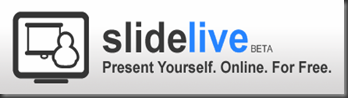



Recent Comments